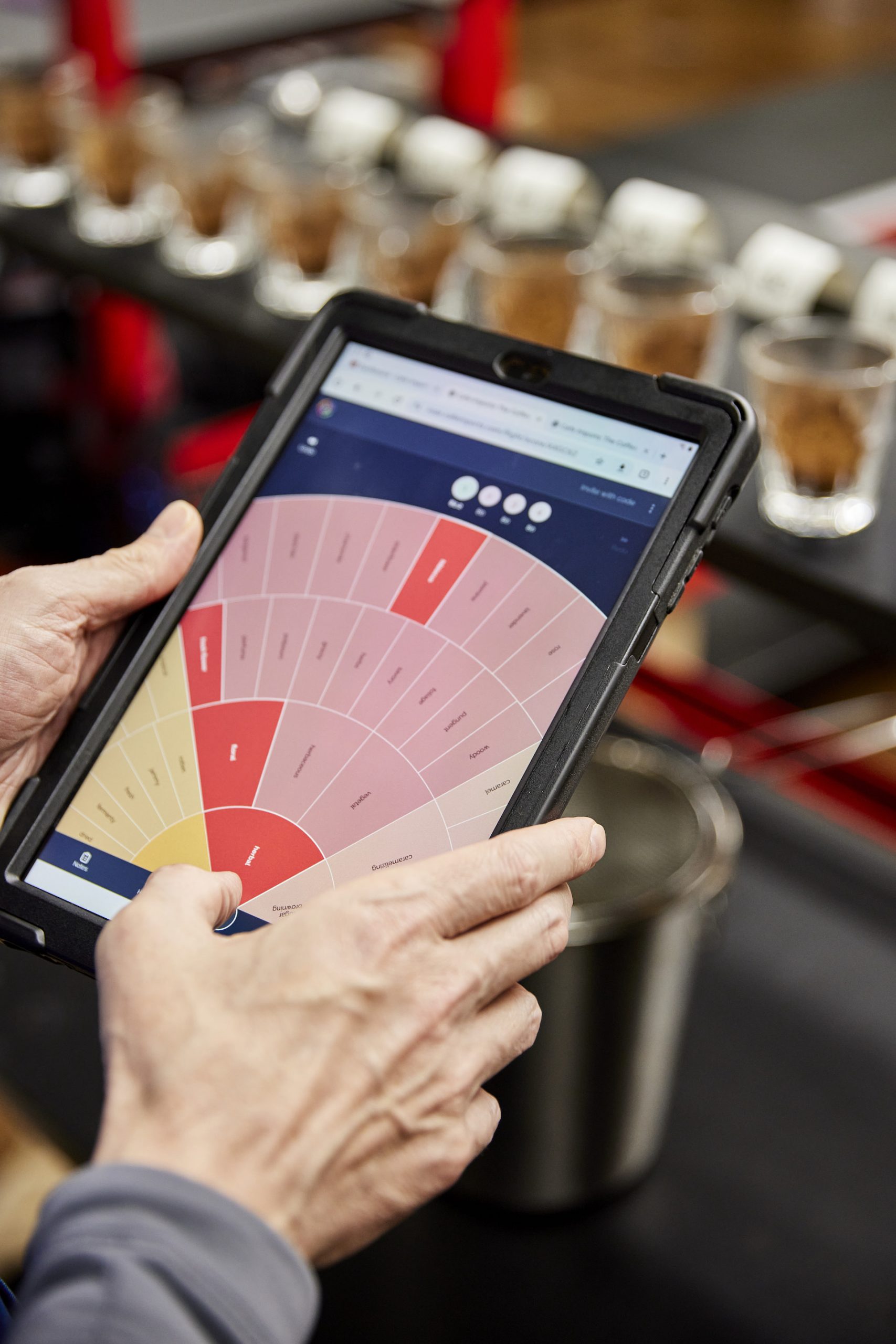
Getting Started With The Coffee Rose
The Coffee Rose is a cupping tool that allows you to quickly build a flight, invite others, cup, and share the results with anyone. It’s a web app so can be used on a laptop, desktop, tablet, or mobile and is based on the tools our sensory team uses daily so we’re all speaking the same language. As you cup, your score is calculated for you, allowing you to focus on what you’re experiencing while the Coffee Rose takes care of the math. Let’s get started by logging in and creating your first flight!
What is the Coffee Rose?
1. Logging In
- Start by logging in to your Customer Portal or Coffee Rose account at https://portal.cafeimports.com
- Don’t have an account yet? No problem! You can create one at the URL above.
- Once logged in, you’ll see a button on your dashboard to launch the Coffee Rose.
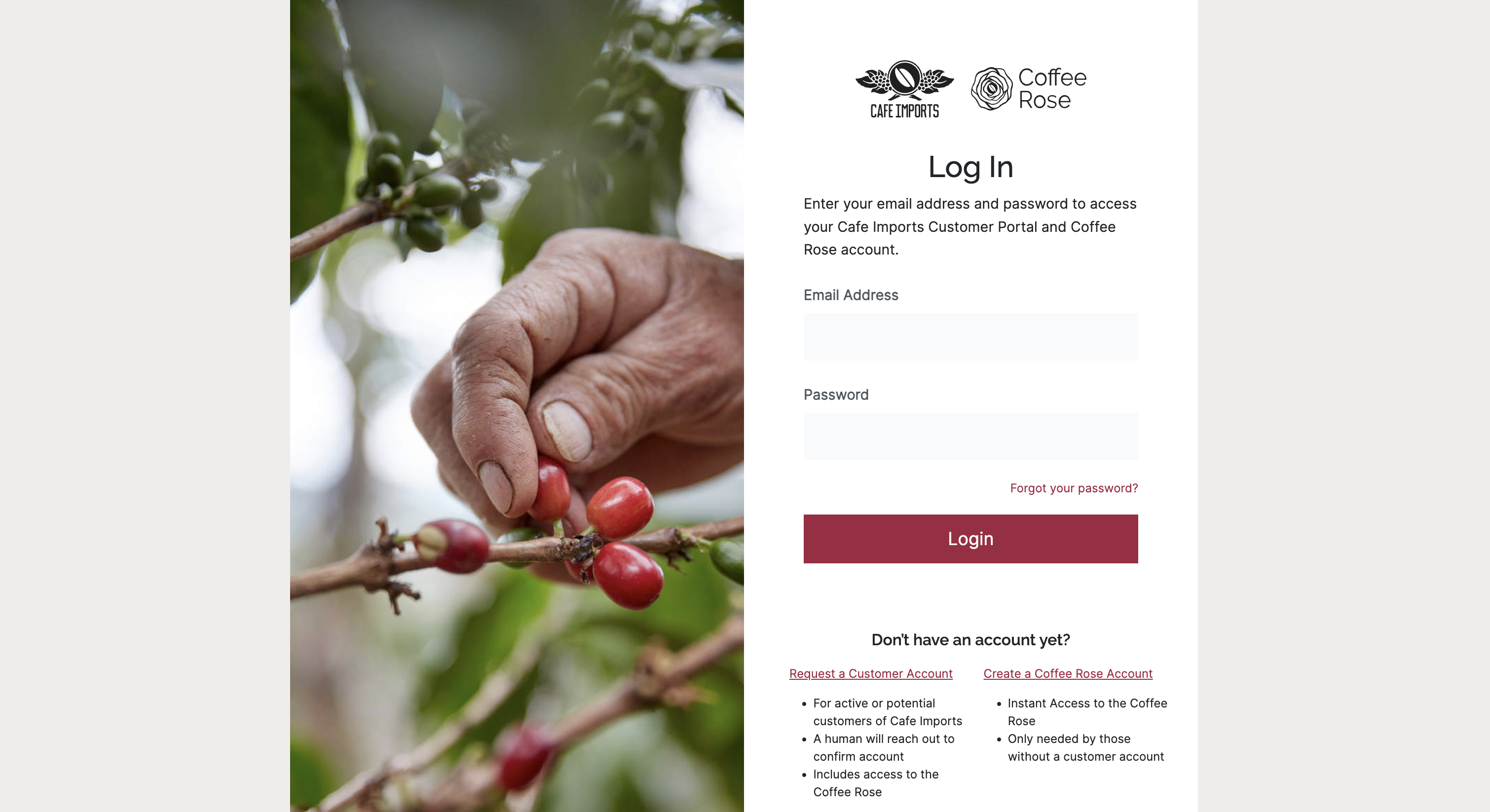
2. Add and Setup a Flight
The first time you login to the Coffee Rose, we’ll ask you a few questions to get your account setup. Once you’re done, you can jump right in by adding your first flight. Flights can have as many coffees on them as you would like and can be blinded to hide the score while you are cupping.
- Tap or click the button “Add a Flight”
- Give your flight a name or a number (something memorable) so you and anyone you invite to cup with you can reference it later.
- Choose whether you want the flight to be blind. This will hide the score for everyone while they are cupping.
- If you want to invite others to join you, invite them using their email address. If they also have a Coffee Rose account, they can jump right in and will have access to the results in their own flight list. If they don’t have a Coffee Rose account, they will be added as a guest.
3. Add Your Coffees
We’re here to cup so we’re going to need to add some coffees! After adding your flight details click or tap the “Add Coffee” button from within the flight where you want to add the coffee. You’ll need to provide some basic information so you can keep track of which cup is which on the table.
- Tap or click the “Add Coffee” button from within the flight where you want to add the coffee
- Add a name or reference number for the coffee.
- Select how the coffee was processed*.
- Select the origin of the coffee
- Optionally you can add some extras for your own notes:
- Region of origin
- The Producer
- Variety
- Elevation
- Once all your info has been filled out, click or tap “Add”, If you’ve changed your mind, click or tap “Cancel” at the bottom of the screen.
- Repeat this process for each coffee.
*We find that Brazilian and Indian coffees, regardless of process, tend to cup more true to type as Brazilian or Indian coffees than they do as Natural or Washed etc processes.
4. Let's get cupping!
Forget to invite someone when you were building your flight? Tap or click the “Invite with code” button to quickly add anyone using a join code.
Start the flight
Once you’ve added all of the coffees you want on the flight, click or tap “Cup Flight Now” to start cupping immediately, or save the flight for later by clicking or tapping “Save Flight” at the bottom of the pane.
Describe the coffee
The Coffee Rose is based on describing the coffee and indicating an intensity for each of those descriptors. The first thing you’ll see when you begin a flight is a flavor wheel with all of the available descriptors. These are arranged from broad to more specific as you move from the center of the wheel, out. To add a descriptor, click or tap it, then click or tap the “Plus + ” icon at the bottom of the screen and choose an intensity. Intensity is arranged from least to greatest starting from the left and moving clockwise (if you’re on desktop, the intensity selector will be in the center of the wheel).
Repeat for each cup
Its easy to quickly switch between your coffees by clicking or tapping the cup indicator at the top of the display (or in the left hand column on desktop). The cup indicator will appear blue for coffee that you haven’t described yet, green for coffees that have a description, and red for coffees that contain a defect.
5. Notes, Scores, History and Defects
Score, description, and notes
As you cup, the score and description are updated for you automatically. If you want to leave extra notes for yourself, you can enter them by clicking or tapping “Notes” in the bottom menu (below the description on desktop) to open the notes panel.
Descriptor history
We’ve all changed our minds on a flavor note when tasting a coffee. With the “History” panel found in the bottom menu (below the description on desktop), you can take a look at the descriptors you’ve added so far, their intensity, if they are a positive or negative connotation, and remove them. Simply click or tap the button to access the panel.
Adding and removing defects
Adding a defect is just a matter of clicking or tapping the Defect button from the bottom menu (below the description on desktop). Add the defect count and your done! This will flag the coffee as containing a defect in the flight summary.
6. The Flight Summary
When you’re done cupping all of the coffees, click or tap the “Finish” button in the bottom menu (in the left menu on desktop). This will take you to the flight summary where you can view your own results, and see what any other cuppers who were on the flight had to say. If there were multiple cuppers assessing the flight, you’ll also be able to view the “Panels” results, which is a composite of everyone’s descriptors for a given coffee, giving you a consensus on score and description.
7. Share What You've Learned!
It’s great to get together to slurp some coffee and chat about the results, but what if your lead cupper was out for the day due to a tragic hot soup incident? You can share the results of a flight with anyone using either a direct link, or email. Click or tap the “Share” button in the top menu from any flight to get the link and send to whomever you like. Keep in mind, this link is open and can be shared with anyone so only share it with people you trust.
Wrapping Up
All right, you’ve described your first few coffees using the Coffee Rose! From here, you can access past flights and coffees, or create new flights from the home screen. With this preview release we’re working on adding new features, squashing bugs, and making cupping coffee even more accessible, if you’ve got some feedback we’d love to hear it.
